In my coaching sessions, I often get asked about task management – what are your best tips for tracking your to-do’s. Like with a lot of things it comes down to finding the right method and leveraging technology. In this blog, I’ll share some tips for improving your task management.
1. Embrace To Do and Planner
Most of us have some system for keeping track of the things we need to get done. This might be Post-its or notes on your mobile or using tasks in Planner. I warmly recommend that you embrace some of the more modern apps for task management. Personally, I use To Do to keep track of all the things I need to get done. To Do is a free application available for anyone who has a Microsoft account. It’s also available in the Microsoft 365 subscription offerings.
I also use Planner to keep track of things related to any type of teamwork I do. Planner is not available for free, so you need to have a Microsoft 365 subscription to use it. These tools work independently but they also work well together.
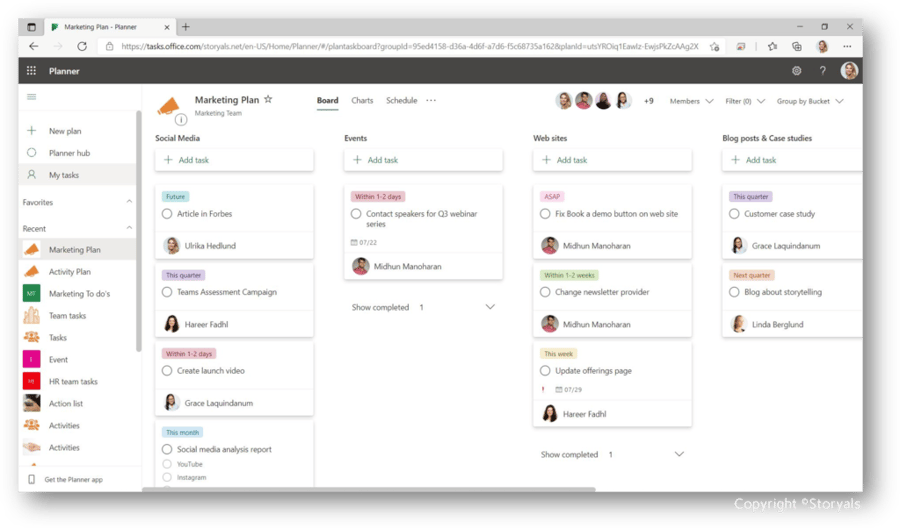
2. Make sure you can access To Do and Planner from anywhere
To be effective in using these apps, you need to be able to access them no matter where you are. On your mobile when you are out and about, on your computer when you are working – and from any browser. Both To Do and Planner are available as mobile apps for iOS and Android devices as well as web-based apps. Just log in to office.com from any browser and type in To Do or Planner.
To Do is also available as a Windows app from the Microsoft Store and for macOS users. I warmly recommend that you install the To Do app on your computer/MacBook. It’s so much better than the web version.
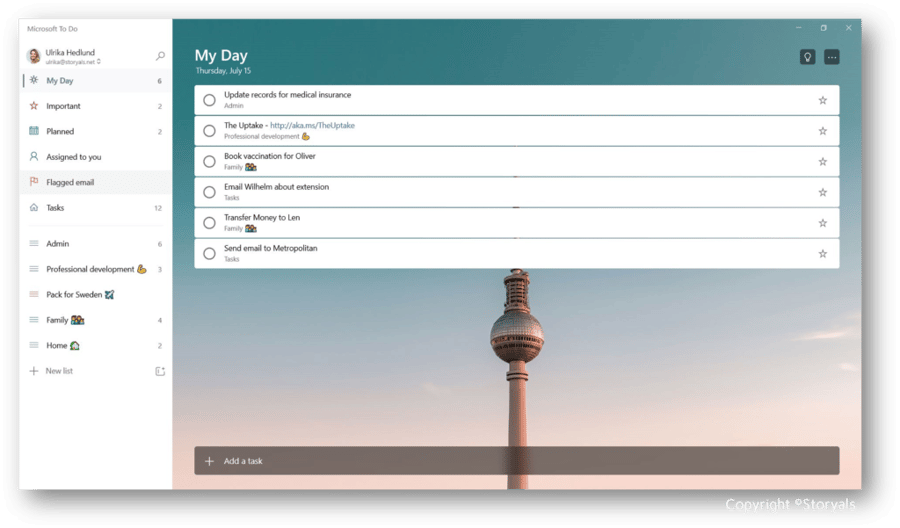
If you use Microsoft Teams, these apps are also available from there. In Teams, To Do and Planner are combined in an app called “Tasks.” I know, it’s super confusing! Don’t get me started on Microsoft’s naming conventions…
3. Decide on which account(s) to use for To Do
Normally I would advise you to use your work account for work-related stuff and a personal Microsoft account (such as outlook.com or live.com) for personal stuff. You could do this for To Do as well. You could use a personal account to keep track of your personal stuff like shopping lists and family-related tasks and then switch and use your work account for work-related stuff.
This sounds good in theory, but in practice, I can’t get it to work since logging in and out between my personal and work account is just too cumbersome. So, I actually use my work account for everything – work and personal stuff. If you do the same, just be aware that if your employer shuts off access to your account you can’t access your to-do lists. Also, if you want to share a list with someone, you can only share within your own organization. So, if you want to share a list with your spouse, or you don’t want your employer to turn off your account, you need to use your own personal account.
4. Set up a system for tracking tasks
To Do is a really simple and smart application – I LOVE it! With To Do you can see your various tasks in different views. You can also create you’re your own lists. I have lists for Admin tasks, tasks for my professional development, things related to the family, etc. At the very top, you have a view called “My day”. In my opinion, this is the best part of To Do. Every day you start fresh and plan your day. You can add tasks directly to this view, or you can click the lightbulb and pick from existing tasks in your various lists. Whatever you don’t finish during the day, will just stay on the task list. If you haven’t added something to a custom list you create, it just ends up in the generic “Tasks” list. You can put more details to a task such as steps, reminders and due dates. You can also make them recurring, so I for instance put in certain bill payments as recurring so I can check them off every month.
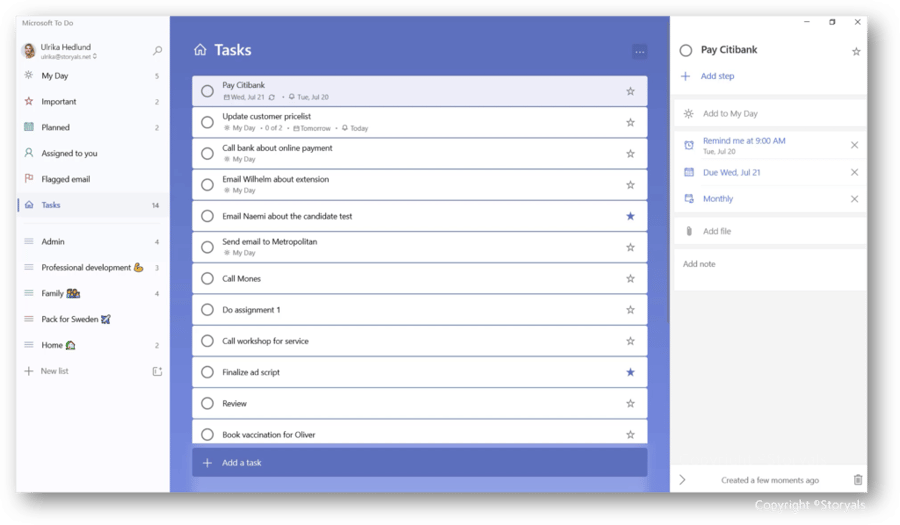
Planner is a little bit different. To get started with Planner, go to office.com and open Planner. Here you can create a new plan. Give your plan a name and if you already have a group of people you work with in Teams or SharePoint you can link the plan to that existing group of people, or you can create a new plan and invite a new set of people. In Planner you group your tasks in so-called “buckets”. The default one is called “To Do”. I always rename it since it doesn’t really make sense to have a bucket called To since they are all To Dos. Buckets are natural groupings of tasks. To add a new task just add it to the desired bucket. Open the task to add more details. We typically use the Checklist to add more steps to a specific task. Assign the task to someone in the team and if you have a specific due date add that as well. You can also add your own custom labels. These are great for adding another dimension to your tasks. You might want to link them to strategic quarterly initiatives. You can then group your tasks by label and easily move things around. What we have done in our team is to use the labels to add a more flexible time dimension. We have labels for ASAP, this week and so on and use this in our weekly planning.
With Planner you get a visual overview of all your activities and if you have put a due date you can also see them in a schedule view.
If you are a lot of people your plan can be quite packed with a lot of tasks. You can search for tasks using the Filter. Just type in what you are looking for.
Set up a system that works for you and your team. To make To Do and Planner work better together, go to To Do and make sure in the settings that the toggle is switched on, this way you can see the tasks assigned to you in Planner in To Do without having to switch apps.
Again, if you are using Teams, you can add the Tasks app to any tab. Just add the Tasks app and you can reach it directly from the channel. You can also add it as a tab in your left-hand navigation. In this view you will see all your tasks in one place from the To Do app as well as all the Planner.
5. Be disciplined and stick to it!
Now that you have modern apps to help you with keeping track of your to-dos, and a system in place all you need to do is to have discipline and stick to it! Here it really can’t blame anything or anyone else. Start a new routine by going to your “My day” every morning to plan your To Dos. Be consistent with your team to always use your plan in Planner to go through your activities.
In our team, we have said that if it’s not in Planner you can’t assume that someone will do it. I know that it’s a bit time-consuming to put things into Planner. I wish it was easier to copy-paste from a normal Teams message into Planner – but it’s not. But the time you spend adding it will be time gained for having clear expectations by everyone. So even if you were to lose momentum, don’t give up! Just start again!
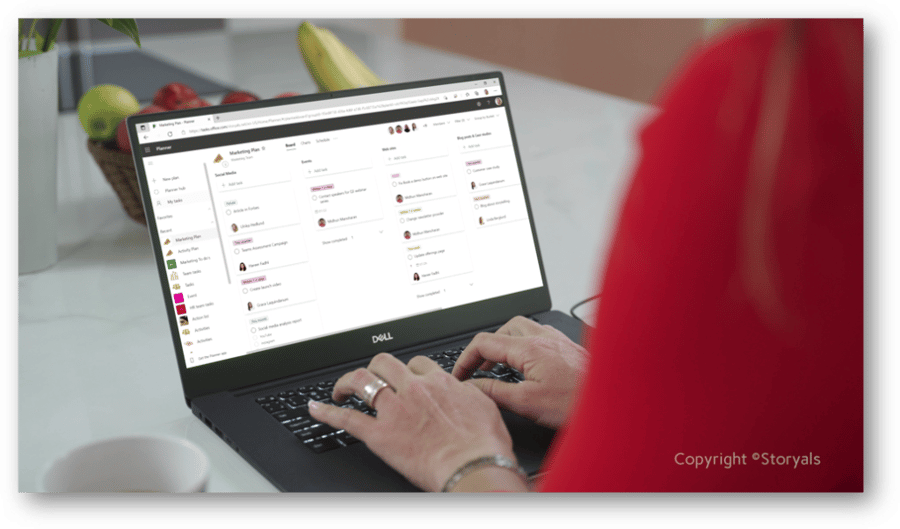
Don’t hesitate to reach out to us if you want to get more coaching by me or the rest of our amazing productivity coaches at Storyals. We are here to help you work smarter in the digital workplace.
– Ulrika Hedlund
