On November 15th 2023, Microsoft announced the general availability of Microsoft Loop - the latest in the lineup of Microsoft 365 cloud-based collaboration apps. Do we really need another app to collaborate and share information you might ask? The answer is “Yes”, when the app solves a common pain and seamlessly integrates with the rest of our daily productivity apps! In this blog post, the Storyals team helps you understand why.
What is Microsoft Loop?
Microsoft Loop is a new collaboration tool developed from the ground up by Microsoft, built on the Fluid Framework technology. This innovative technology enables multiple people to coauthor a piece of information and have that information synchronized across different apps – in near real time. The Fluid Framework was first demonstrated by Microsoft engineers at the Build conference in May 2019 and in September 2020, it was shared as an open source project to the developer community on GitHub. The name “Microsoft Loop” was first announced in November 2021, and since then so called “Loop components” have slowly but surely made their way into our collaborative tools in Microsoft 365.
Let’s have a look at a practical example – Loop meeting notes in Microsoft Teams. Have you ever clicked on the “Notes” button in a Teams meeting and noticed that you have a panel with “Agenda”, “Meeting notes” and “Follow-up tasks”? This is Loop!
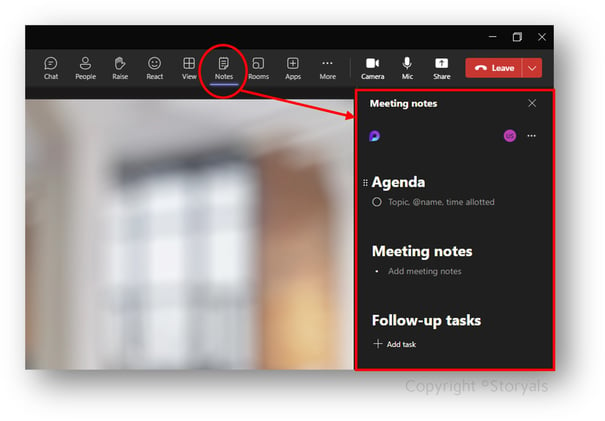
No matter where this information shows up, the information is kept updated and intact. Let’s assume that the meeting organizer wrote the Agenda in the Teams meeting invitation before sending it out, and the Meeting notes and Follow-up tasks were noted down collaboratively during the Teams meeting. If someone opens the meeting invitation in Outlook after the meeting, the full Agenda, Meeting notes and Follow-up tasks are all there.
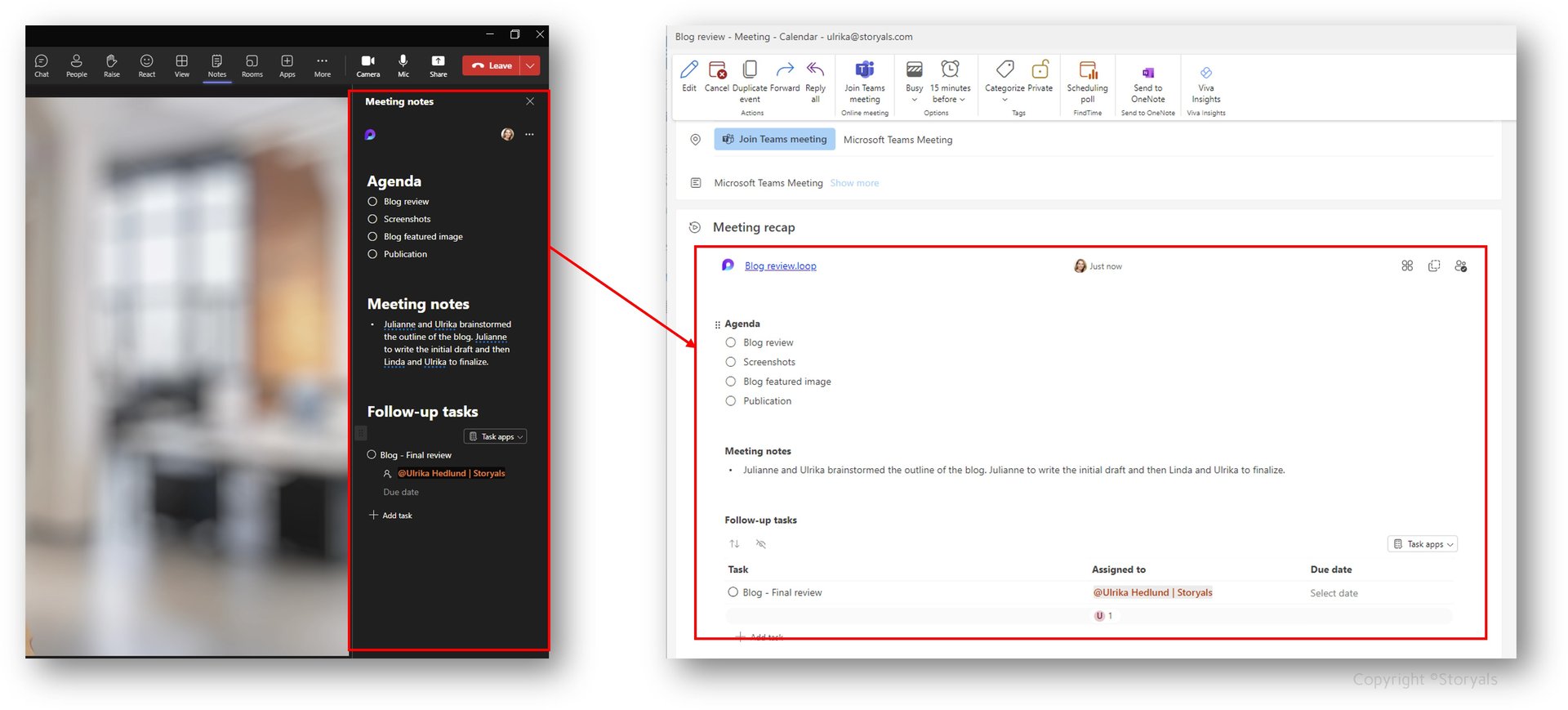
If you add a follow up item and assign it to a person, the task is visible for that person in Planner and To Do. Assume that that person marks the follow up item as” Completed” in the To Do app on their mobile phone - the task is then marked as completed everywhere, in Teams, Outlook and anywhere else that this Loop component has been shared. Magical right?
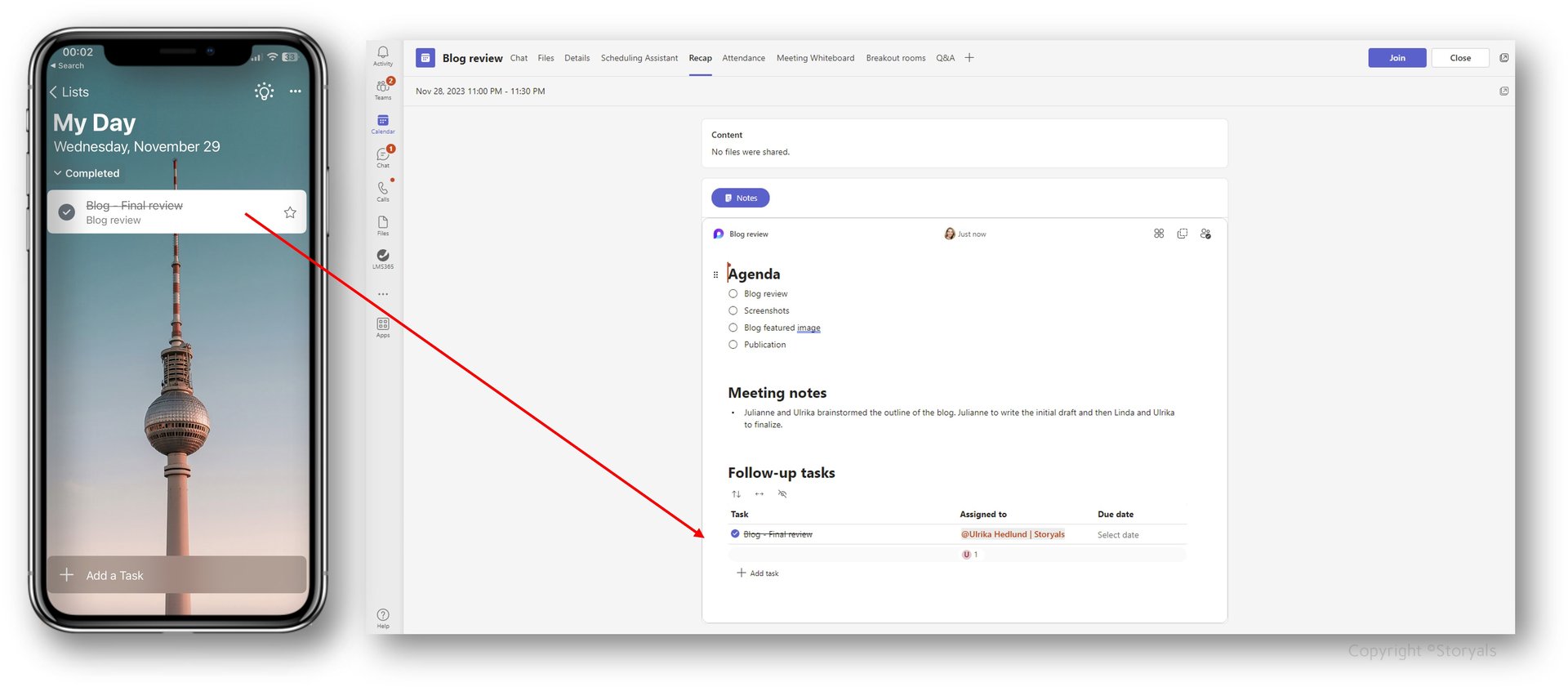
You can create loop components from numerous places in Microsoft 365 – in Teams chats, Teams channels, Outlook email, etc. Everywhere you see the little “Loop” icon.
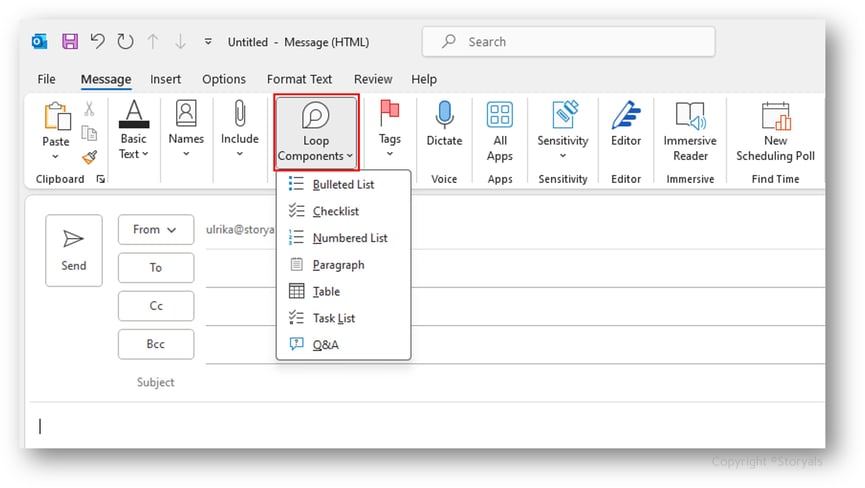
Organize collaborative information with the Loop Workspace App
With the launch November 15th 2023, Loop is now a full-fledged web and mobile app. If it has been enabled in your tenant, you will find it by going to microsoft365.com (or office.com).
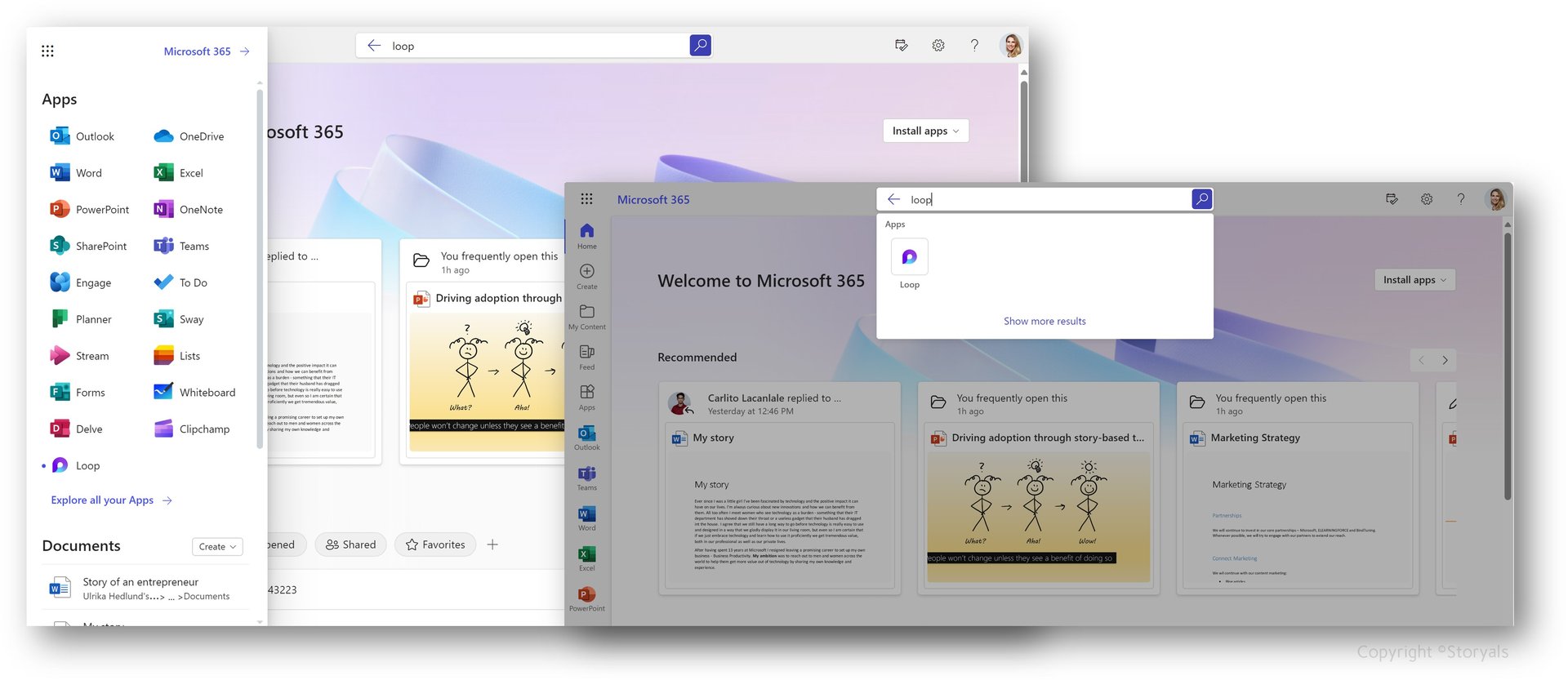
The Loop app brings together all your various Loop components across your digital workplace (both those you have created and those that have been shared with you by others), so that you can access them all from a single place.
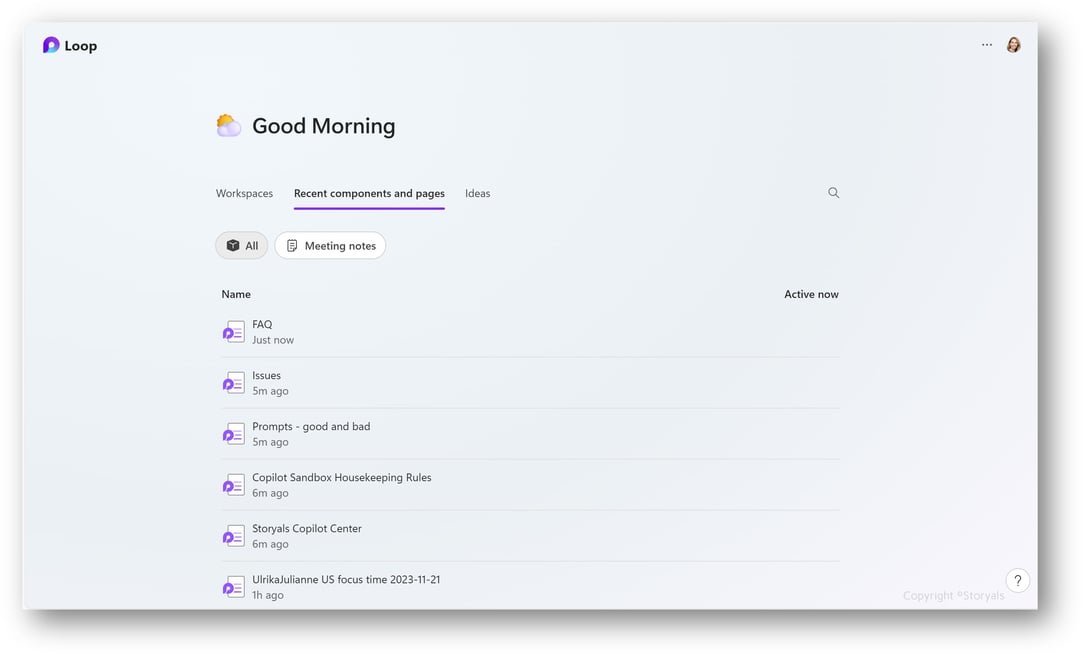
With a Loop Workspace, you get a full-fledged information canvas where you can organize various types of information – text, images, documents, lists, tables, etc. in a visually attractive layout.
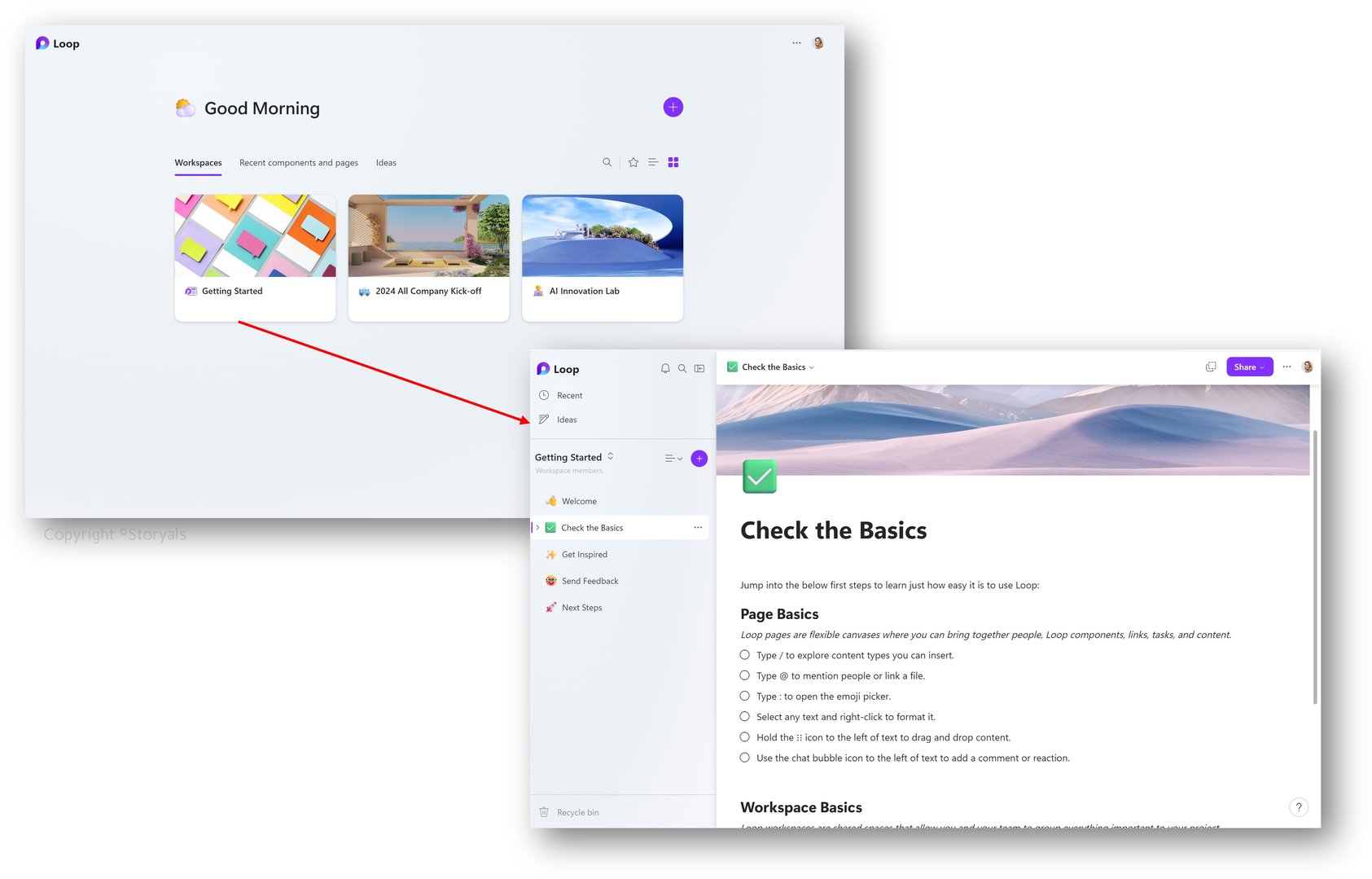
If you @mention someone in the Loop Workspace, similarly to in Word, or Excel, the user will get a notification via email. The notification will also appear in the Loop Workspace App.
With Loop, you can continue to use your favorite apps like Whiteboard, Outlook, Teams, Planner and To Do, but gather everything related to a project or initiative in a structured place. This is a huge benefit since we all work differently, and have different preferences, but all need to work together seamlessly.
Where is Loop information stored and how is it shared?
For those of us who still like to navigate to information (and not just search for it), typically want to know “where” a piece of information is stored. With Loop, the answer is – in OneDrive and in SharePoint Embedded. If a person creates a Loop component in for instance a Teams chat, or email, that component is stored in that person’s OneDrive. Loop Workspaces are stored in SharePoint Embedded. Permissions are handled similarly to other assets in Microsoft 365 – anyone who gets added to the workspace gets access. If a component is shared outside the workspace, the people who it is shared with get access to that single component. With that said, Loop does introduce some new information management considerations that need to be addressed from an organizational perspective. For more in-depth information about data storage and information management please refer to governance guidance provided by Microsoft.
Limitations
It’s important to remember that this is a new technology that is continually being enhanced. With the introduction of the Loop Workspace App and Loop components in Teams channels (not just Teams chats and meetings), Loop is finally ready for broad scale adoption for organizations that are open to change. With that said, there are still limitations that you need to be aware of. For instance, for full Loop capabilities with Outlook, you need to use Outlook on the web or the New Outlook. Loop components in Teams channels are just being rolled out, so it might not appear to everyone yet. Loop notifications are only sent via email, there is no option to have them as Teams notifications.
Also, to the Storyals team big disappointment, there is currently no support for Loop components in OneNote. (Wouldn’t it be great if you could paste in the Meeting notes Loop component in OneNote?) According to the Microsoft 365 Roadmap, this is due to roll out in 2024.
Also, we would have loved to see the Loop app added to tabs in Teams channel meetings. In the conversations we had with the Loop Product team at Ignite in Seattle in November 2023, they told us this is something they are looking into. They welcome feedback via the site aka.ms/loopfeedback .
Summary
In summary, Loop is an extremely useful technology that brings a lot of value. Today, many of us have gotten used to having one version of a file, co-authored among multiple people, accessible across various apps, and always up to date. With Loop, we will get a similar experience but with all our information - our lists, tables, issues, ideas, etc. Once users start seeing the benefits of having one piece of information updated across various apps, they will ask themselves, how did we do this before? If you are a Storyals customer, and you are ready to get started with Loop, reach out to your Customer Success Manager. If you want to learn more about training your employees about new digital ways of working, feel free to reach out to us at any time! 😊
