Updated November 21, 2025
Microsoft Teams has been around for quite some time, but there’s still quite a bit of confusion about how it can be used optimally to improve workplace productivity. Many just use it for chat and online meetings, but Microsoft Teams is an extremely powerful application that can be used to enhance teamwork through enriched collaboration and communication. Unlike other Office productivity applications that have a legacy to preserve and millions of users to consider, Microsoft Teams is built from scratch with the modern workplace in mind. This also means that Microsoft Teams introduces a new work behavior that many people – especially those who are used to email – might find difficult.
"Teams" in Microsoft Teams explained
How can you explain the “teams” part of Microsoft Teams in a way that your organization can quickly understand? When we describe teams in Microsoft Teams, we use an illustrative analogy that most people can relate to. For those of you who have access to Storyals Training, you will hear this explanation in the "Enhance teamwork" course. For the rest of you, here is an illustrative explanation you can use.
1) Think of a “team” as a house
In Microsoft Teams, you work in different “teams”. You can think of each team as a house where you work together with others. Everyone who is a member of the house will be included in everything that goes on in the house.

Even if you can "walk between different houses", it’s a bit confusing and tiring. Similarly, in Microsoft Teams, you don’t want to create or be a member of too many teams. For organizations that don’t have any governance in place, or for end-users that haven’t received any guidance, the number of teams created can easily grow out of proportion. This is not good for end-user productivity. When you start using Microsoft Teams, you should think through how various groups within your organization collaborate with one another. Think through how to create teams so that the collaboration will be as efficient as possible.
2) Think of a “Channel” as a room
When you first build your house, it only has one room. In Microsoft Teams, this corresponds to the “General” channel.

In this room, you can hear what everyone says -whether or not you are in the room at the point in time it is said. Everything is noted down. In Microsoft Teams this relates to "Posts". Conversations, announcements, replies, everything is visible in the “Posts” window. Everyone in the team sees everything in the channel posts.
You are not limited to just talking to each other in the room. You can use facial expressions and body language! In Microsoft Teams, you do this using reactions, emoticons, GIFs, memes, stickers, and much more. By being able to express yourself more freely in the digital workplace, it’s easier for people to let their personalities shine through. You can create a more fun and inclusive culture, where the ones not physically located in the same place can still feel involved and as part of the team.
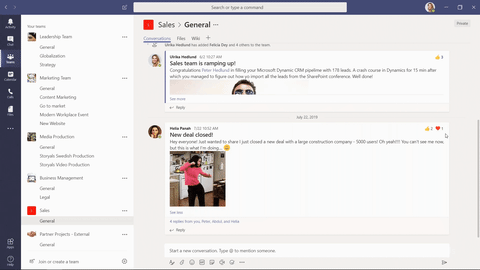
As you start working on more projects and more initiatives, different constellations of people in your house will break out and start working in different rooms. In Microsoft Teams, a new room corresponds to a new “Channel”. You can select if a channel should be “Standard”, “Private”, or "Shared".
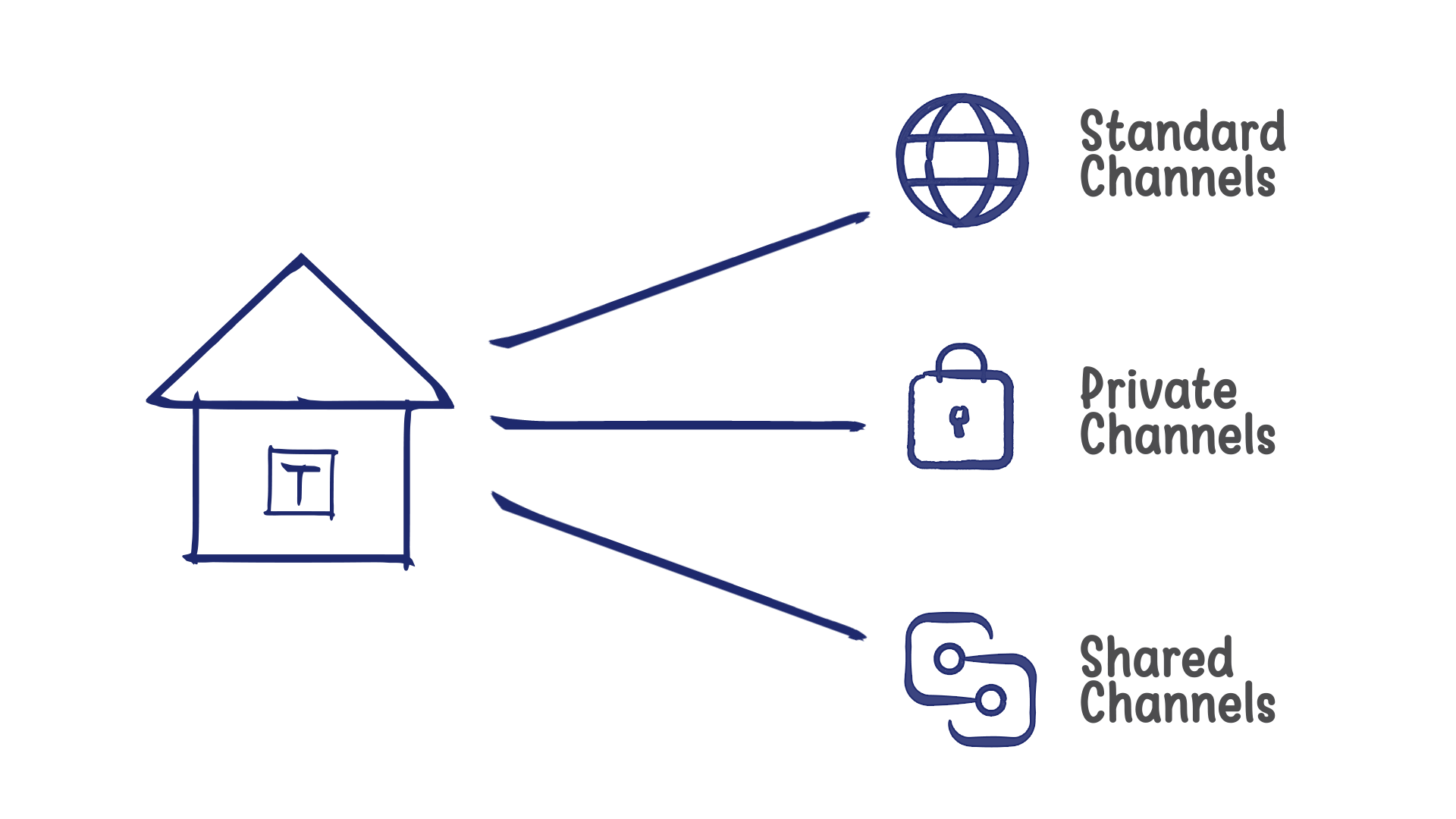
A standard channel is like a normal room that anyone can enter. You can think of a Private channel as an invisible room that only selected people in your house can see and have the key to enter.
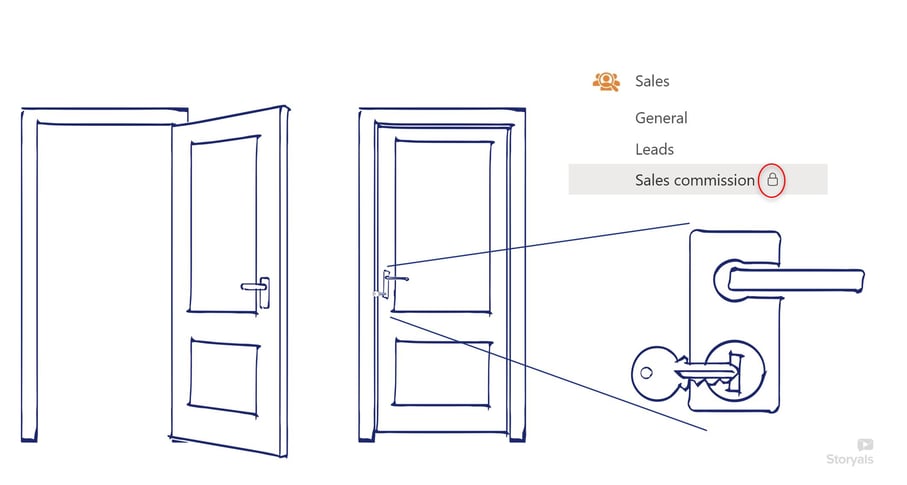
Finally, you have the Shared channel, which is like a detached guest room where you can choose to invite others who do not belong to your house. Guests that are added to the shared channel do not have access to any other channels in the team.
3) Think of the "Activity" feed as the hallway
In the middle of the house, you have a hallway. You can stand in the hallway, open the doors to the rooms you are most interested in, and hear all the conversations going on in the various rooms – without leaving the hallway! In newer Teams experiences, chats and channels can be viewed together under Chat, with filters and custom sections—so your ‘hallway’ view can be even more centralized.

In Microsoft Teams, the hallway corresponds to the “Activity Feed.” Opening the door to a room corresponds to turning on “Channel notifications”.

You don’t have to worry about missing out on anything that is being said in the rooms with closed doors. At any time, you can walk into the room and get up to speed on everything that has happened in the room. In Microsoft Teams, this corresponds to going to a channel and seeing what’s been posted in the “Posts” window. Also, if someone in a room wants your attention – even if the door is closed, they can just get your attention using a megaphone. In Microsoft Teams, this relates to an @mention. Whenever someone @mentions you, you will see it in your “Activity feed” whether you have turned on channel notifications or not.
4) Think of “Chat” as private conversations by the coffee machine
Sometimes you might want to have a private conversation with one or a few people in your house. A conversation that is not heard by everyone else. In Teams, you do this using “Chat” or “Calls”. Whatever you write or say here is only for the ones present. If you frequently have private conversations with a group of people, you can create a group chat.
Private conversations are great for social talk or for things that aren’t of interest to the others in the room. Such as, “I’m running late”, or “shall we meet up for lunch?”

But it’s important that you don’t use private chats for business-related discussions that could be of interest to others in the team. Those discussions should be in the channel posts – where they are visible to others.
5) Think of “Tabs” as posters pinned on the wall
In your various rooms, you can pin things on the walls. This helps the ones in your room focus on what’s most important and it helps them find what they need. In Microsoft Teams this corresponds to “Tabs”. Here you can pin things of importance – such as Excel spreadsheets, shared notes and other apps.

Succeeding with Microsoft Teams
Understanding how Microsoft Teams works is an important step in order to succeed with your Microsoft Teams adoption. But it’s important to acknowledge that Teams drastically changes the way people work, and changing behavior is difficult. We recommend you read our previous blog post or see the video, How to succeed with Microsoft Teams to get more insights, and also check out our other blogs on Teams. Good luck with your adoption and feel free to reach out to us if you need help!
